Besides that Back in stock notifications for WooCommerce comes with some usefully tools, like:
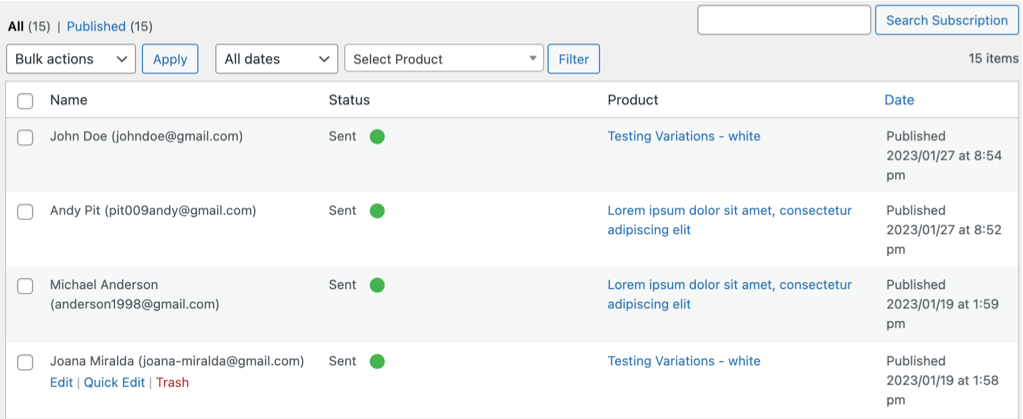
A subscription contains:
A subscription can not be duplicated. If someone with the same email tries to subscribe to the same products, then the tool shows an warning message.
Tools:
Confirmation Email:
The confirmation email is sent when a new subscription is successfully added. It can be enabled or disabled, by default is enabled. It accepts merge tags.
Back in stock notification Email:
This email is sent when the product is back in stock to let the subscriber know about new stock availability. It accepts merge tags.
Merge Tags:
apply_filters('wsnm-modal-form-button', __('Subscribe', 'wsnm'));
Can be used to change the Modal's Subscribe button text.
apply_filters('wsnm-modal-title', __('Subscribe', 'wsnm'));
Can be used to change the Modal's header text.
apply_filters('wsnm-text-cta', __('Subscribe', 'wsnm'));
Can be used to change the subscribe button text.