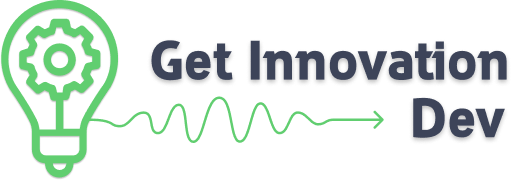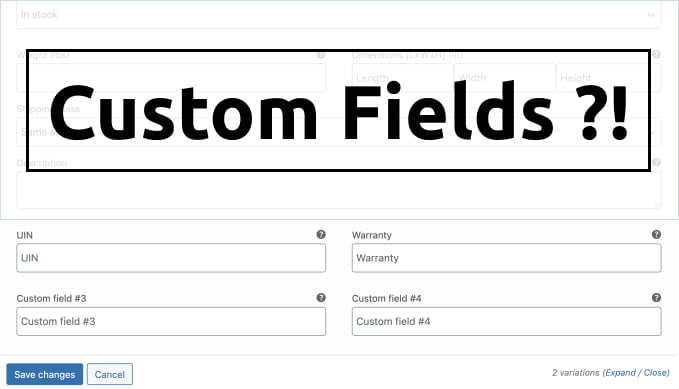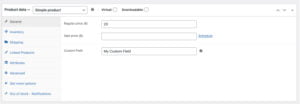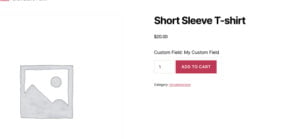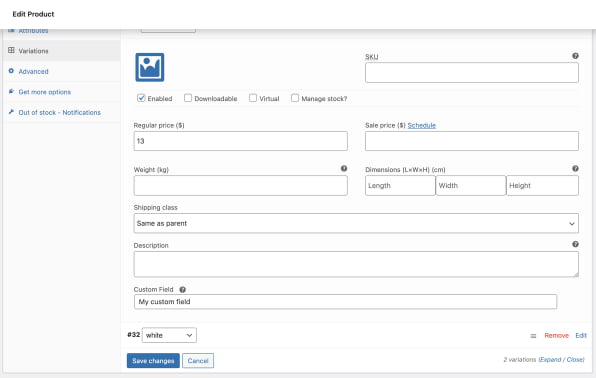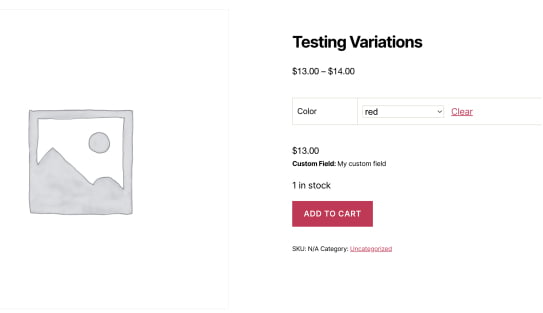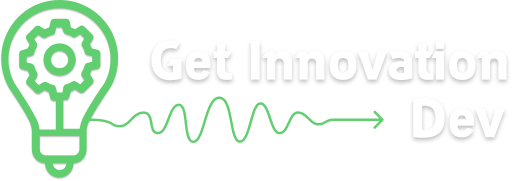WooCommerce custom fields are a powerful tool that allow online store owners to add extra information and functionality to their products. With custom fields, store owners can provide customers with more detailed information about products, such as size charts or warranty information. By using custom fields, store owners can tailor their WooCommerce store to better meet the needs of their customers, resulting in a more personalized shopping experience and increased customer satisfaction. Bellow you’ll learn how to add custom fields for Woocommerce simple and variable products.
The ways to add custom fields
There are two ways for adding custom field, the first one is the easy way and this involves to use a plugin, free or premium, no matter. There are a lot. And the way we mostly like is the interesting way (not hard) – which means to create these fields using hooks, actions more exactly.
The easy way
There are many plugins available for WooCommerce that add custom fields to products. One of the most popular is Advanced Custom Fields for WooCommerce, which allows store owners to create custom fields for products, orders, and customers. This plugin offers a variety of field types, such as text, image, and color picker, and allows users to easily display custom fields on the product page or in the shopping cart.
Another popular plugin is Advanced Product Fields (Product Addons) for WooCommerce, which offers a simple drag-and-drop interface for creating custom fields and supports a wide range of field types, including checkboxes, dropdowns, and date pickers. These plugins make it easy for store owners to add extra functionality and detail to their WooCommerce store, and can help improve the overall customer experience by providing more personalized and relevant information about products.
The are many more plugins for this, some new other not, just give them a chance and try these plugin.
The interesting way (code 😎)
In WordPress, an action is a PHP function that is executed at a specific point in the execution of WordPress. Actions are used to add or modify functionality in WordPress without modifying the core WordPress code.
Actions are triggered by a specific event or condition, such as loading a page, saving a post, or creating a new user. When an action is triggered, WordPress executes all of the functions that have been attached to that action. Woocommerce uses custom actions to allow us to inject our PHP code into the plugin. We can add a function to an action, to add a function to an action in WordPress, we can use the add_action() function, which takes two parameters: the name of the action to attach the function to, and the name of the function to execute when the action is triggered.
Simple products
To add custom fields to simple products in WooCommerce, can be used several different actions depending on your specific needs. Here are a few examples:
woocommerce_product_options_general_product_data: This action is used to add custom fields to the general product data section of the product edit page. This is a good option if you want to add simple text or number fields to your products.
add_action( 'woocommerce_product_options_general_product_data', 'my_custom_product_field' );
function my_custom_product_field() {
woocommerce_wp_text_input( array(
'id' => '_my_custom_field',
'label' => __( 'Custom Field', 'woocommerce' ),
'placeholder' => '',
'desc_tip' => 'true',
'description' => __( 'Enter the custom field value here.', 'woocommerce' ),
) );
}
This code will add a custom text field to the general product data section of the product edit page.
woocommerce_process_product_meta: This action is used to save the custom field data entered by the user when the product is saved.
add_action( 'woocommerce_process_product_meta', 'my_custom_save_product_field' );
function my_custom_save_product_field( $post_id ) {
$custom_field_value = isset( $_POST['_my_custom_field'] ) ? sanitize_text_field( $_POST['_my_custom_field'] ) : '';
update_post_meta( $post_id, '_my_custom_field', $custom_field_value );
}
This code will save the custom field data entered by the user when the product is saved.
woocommerce_after_add_to_cart_button: This action is used to display custom fields on the product page, below the “Add to Cart” button.
add_action( 'woocommerce_after_add_to_cart_button', 'my_custom_display_product_field' );
function my_custom_display_product_field() {
$custom_field_value = get_post_meta( get_the_ID(), '_my_custom_field', true );
if ( ! empty( $custom_field_value ) ) {
echo '<p>' . esc_html__( 'Custom Field:', 'woocommerce' ) . ' ' . esc_html( $custom_field_value ) . '</p>';
}
}
This code will display the custom field value on the product page below the “Add to Cart” button.
*Note that these are just a few examples of the actions you can use to add custom fields to simple products in WooCommerce. The specific actions you choose will depend on your needs and the type of custom fields you want to add.
Variable products (to each variation)
Adding custom fields to variable products in WooCommerce involves a few more steps than adding them to simple products, since variable products have variations with their own custom fields. Here are the actions you can use to add custom fields to variable products in WooCommerce:
woocommerce_product_after_variable_attributes: This action is used to add custom fields to the variation data section of the product edit page.
add_action( 'woocommerce_product_after_variable_attributes', 'my_custom_variation_field', 10, 3 );
function my_custom_variation_field( $loop, $variation_data, $variation ) {
woocommerce_wp_text_input( array(
'id' => '_my_custom_field[' . $variation->ID . ']',
'label' => __( 'Custom Field', 'woocommerce' ),
'placeholder' => '',
'desc_tip' => 'true',
'description' => __( 'Enter the custom field value here.', 'woocommerce' ),
'value' => get_post_meta( $variation->ID, '_my_custom_field', true ),
) );
}
This code will add a custom text field to the variation data section of the product edit page for each variation.
woocommerce_save_product_variation: This action is used to save the custom field data entered by the user when the variation is saved.
add_action( 'woocommerce_save_product_variation', 'my_custom_save_variation_field', 10, 2 );
function my_custom_save_variation_field( $variation_id, $i ) {
$custom_field_value = isset( $_POST['_my_custom_field'][ $variation_id ] ) ? sanitize_text_field( $_POST['_my_custom_field'][ $variation_id ] ) : '';
update_post_meta( $variation_id, '_my_custom_field', $custom_field_value );
}
This code will save the custom field data entered by the user when the variation is saved.
woocommerce_variation_options_pricing: This action is used to display custom fields on the variation edit page.
add_action( 'woocommerce_variation_options_pricing', 'my_custom_display_variation_field', 10, 3 );
function my_custom_display_variation_field( $loop, $variation_data, $variation ) {
$custom_field_value = get_post_meta( $variation->ID, '_my_custom_field', true );
if ( ! empty( $custom_field_value ) ) {
echo '<p class="form-row form-row-full"><label>' . esc_html__( 'Custom Field:', 'woocommerce' ) . '</label> <input type=text name="_my_custom_field[' . $variation->ID . ']" value="' . esc_attr( $custom_field_value ) . '" /></p>';
}
}
This code will display the custom field value on the variation edit page.
woocommerce_variation_data_after_price: This action is used to display custom fields on the frontend variation display.
add_action( 'woocommerce_available_variation', 'my_custom_display_variation_field_frontend', 90, 3 );
function my_custom_display_variation_field_frontend($data, $product, $variation ) {
if( $value = $variation->get_meta( '_my_custom_field' ) ) {
$data['price_html'] .= '<p><small><strong>' . __("Custom Field", "woocommerce") .
': </strong>'.esc_html( $value ).'</small></p>';
}
return $data;
}
This code will display the custom field value on the frontend variation display.
Which way to pick?
In conclusion, the use of custom fields in WooCommerce can greatly enhance the functionality and user experience of an online store. Whether using plugins or WordPress actions, adding custom fields can provide valuable information to customers, such as product details or shipping options, and can even help streamline the ordering process.
By tailoring a WooCommerce store to meet the specific needs of their customers, store owners can increase customer satisfaction and improve the overall success of their online business. With the wide range of custom field plugins and WordPress actions available, implementing custom fields in a WooCommerce store has never been easier or more accessible.